nullprogram.com/blog/2017/11/03/
(The author is currently open to employment opportunities in the United
States.)
Update 2020: I’ve produced many more examples over the years
(even more).
In a previous article I demonstrated video filtering with C and a
unix pipeline. Thanks to the ubiquitous support for the
ridiculously simple Netpbm formats — specifically the “Portable
PixMap” (.ppm, P6) binary format — it’s trivial to parse and
produce image data in any language without image libraries. Video
decoders and encoders at the ends of the pipeline do the heavy lifting
of processing the complicated video formats actually used to store and
transmit video.
Naturally this same technique can be used to produce new video in a
simple program. All that’s needed are a few functions to render
artifacts — lines, shapes, etc. — to an RGB buffer. With a bit of
basic sound synthesis, the same concept can be applied to create audio
in a separate audio stream — in this case using the simple (but not as
simple as Netpbm) WAV format. Put them together and a small,
standalone program can create multimedia.
Here’s the demonstration video I’ll be going through in this article.
It animates and visualizes various in-place sorting algorithms (see
also). The elements are rendered as colored dots, ordered by
hue, with red at 12 o’clock. A dot’s distance from the center is
proportional to its corresponding element’s distance from its correct
position. Each dot emits a sinusoidal tone with a unique frequency
when it swaps places in a particular frame.

Original credit for this visualization concept goes to w0rthy.
All of the source code (less than 600 lines of C), ready to run, can be
found here:
On any modern computer, rendering is real-time, even at 60 FPS, so you
may be able to pipe the program’s output directly into your media player
of choice. (If not, consider getting a better media player!)
$ ./sort | mpv --no-correct-pts --fps=60 -
VLC requires some help from ppmtoy4m:
$ ./sort | ppmtoy4m -F60:1 | vlc -
Or you can just encode it to another format. Recent versions of
libavformat can input PPM images directly, which means x264 can read
the program’s output directly:
$ ./sort | x264 --fps 60 -o video.mp4 /dev/stdin
By default there is no audio output. I wish there was a nice way to
embed audio with the video stream, but this requires a container and
that would destroy all the simplicity of this project. So instead, the
-a option captures the audio in a separate file. Use ffmpeg to
combine the audio and video into a single media file:
$ ./sort -a audio.wav | x264 --fps 60 -o video.mp4 /dev/stdin
$ ffmpeg -i video.mp4 -i audio.wav -vcodec copy -acodec mp3 \
combined.mp4
You might think you’ll be clever by using mkfifo (i.e. a named pipe)
to pipe both audio and video into ffmpeg at the same time. This will
only result in a deadlock since neither program is prepared for this.
One will be blocked writing one stream while the other is blocked
reading on the other stream.
Several years ago my intern and I used the exact same pure C
rendering technique to produce these raytracer videos:
I also used this technique to illustrate gap buffers.
This program really only has one purpose: rendering a sorting video
with a fixed, square resolution. So rather than write generic image
rendering functions, some assumptions will be hard coded. For example,
the video size will just be hard coded and assumed square, making it
simpler and faster. I chose 800x800 as the default:
Rather than define some sort of color struct with red, green, and blue
fields, color will be represented by a 24-bit integer (long). I
arbitrarily chose red to be the most significant 8 bits. This has
nothing to do with the order of the individual channels in Netpbm
since these integers are never dumped out. (This would have stupid
byte-order issues anyway.) “Color literals” are particularly
convenient and familiar in this format. For example, the constant for
pink: 0xff7f7fUL.
In practice the color channels will be operated upon separately, so
here are a couple of helper functions to convert the channels between
this format and normalized floats (0.0–1.0).
static void
rgb_split(unsigned long c, float *r, float *g, float *b)
{
*r = ((c >> 16) / 255.0f);
*g = (((c >> 8) & 0xff) / 255.0f);
*b = ((c & 0xff) / 255.0f);
}
static unsigned long
rgb_join(float r, float g, float b)
{
unsigned long ir = roundf(r * 255.0f);
unsigned long ig = roundf(g * 255.0f);
unsigned long ib = roundf(b * 255.0f);
return (ir << 16) | (ig << 8) | ib;
}
Originally I decided the integer form would be sRGB, and these
functions handled the conversion to and from sRGB. Since it had no
noticeable effect on the output video, I discarded it. In more
sophisticated rendering you may want to take this into account.
The RGB buffer where images are rendered is just a plain old byte
buffer with the same pixel format as PPM. The ppm_set() function
writes a color to a particular pixel in the buffer, assumed to be S
by S pixels. The complement to this function is ppm_get(), which
will be needed for blending.
static void
ppm_set(unsigned char *buf, int x, int y, unsigned long color)
{
buf[y * S * 3 + x * 3 + 0] = color >> 16;
buf[y * S * 3 + x * 3 + 1] = color >> 8;
buf[y * S * 3 + x * 3 + 2] = color >> 0;
}
static unsigned long
ppm_get(unsigned char *buf, int x, int y)
{
unsigned long r = buf[y * S * 3 + x * 3 + 0];
unsigned long g = buf[y * S * 3 + x * 3 + 1];
unsigned long b = buf[y * S * 3 + x * 3 + 2];
return (r << 16) | (g << 8) | b;
}
Since the buffer is already in the right format, writing an image is
dead simple. I like to flush after each frame so that observers
generally see clean, complete frames. It helps in debugging.
static void
ppm_write(const unsigned char *buf, FILE *f)
{
fprintf(f, "P6\n%d %d\n255\n", S, S);
fwrite(buf, S * 3, S, f);
fflush(f);
}
Dot rendering
If you zoom into one of those dots, you may notice it has a nice
smooth edge. Here’s one rendered at 30x the normal resolution. I did
not render, then scale this image in another piece of software. This
is straight out of the C program.
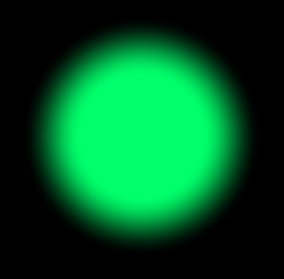
In an early version of this program I used a dumb dot rendering
routine. It took a color and a hard, integer pixel coordinate. All the
pixels within a certain distance of this coordinate were set to the
color, everything else was left alone. This had two bad effects:
-
Dots jittered as they moved around since their positions were
rounded to the nearest pixel for rendering. A dot would be centered on
one pixel, then suddenly centered on another pixel. This looked bad
even when those pixels were adjacent.
-
There’s no blending between dots when they overlap, making the lack of
anti-aliasing even more pronounced.
Instead the dot’s position is computed in floating point and is
actually rendered as if it were between pixels. This is done with a
shader-like routine that uses smoothstep — just as found in
shader languages — to give the dot a smooth edge. That edge
is blended into the image, whether that’s the background or a
previously-rendered dot. The input to the smoothstep is the distance
from the floating point coordinate to the center (or corner?) of the
pixel being rendered, maintaining that between-pixel smoothness.
Rather than dump the whole function here, let’s look at it piece by
piece. I have two new constants to define the inner dot radius and the
outer dot radius. It’s smooth between these radii.
#define R0 (S / 400.0f) // dot inner radius
#define R1 (S / 200.0f) // dot outer radius
The dot-drawing function takes the image buffer, the dot’s coordinates,
and its foreground color.
static void
ppm_dot(unsigned char *buf, float x, float y, unsigned long fgc);
The first thing to do is extract the color components.
float fr, fg, fb;
rgb_split(fgc, &fr, &fg, &fb);
Next determine the range of pixels over which the dot will be draw.
These are based on the two radii and will be used for looping.
int miny = floorf(y - R1 - 1);
int maxy = ceilf(y + R1 + 1);
int minx = floorf(x - R1 - 1);
int maxx = ceilf(x + R1 + 1);
Here’s the loop structure. Everything else will be inside the innermost
loop. The dx and dy are the floating point distances from the center
of the dot.
for (int py = miny; py <= maxy; py++) {
float dy = py - y;
for (int px = minx; px <= maxx; px++) {
float dx = px - x;
/* ... */
}
}
Use the x and y distances to compute the distance and smoothstep
value, which will be the alpha. Within the inner radius the color is
on 100%. Outside the outer radius it’s 0%. Elsewhere it’s something in
between.
float d = sqrtf(dy * dy + dx * dx);
float a = smoothstep(R1, R0, d);
Get the background color, extract its components, and blend the
foreground and background according to the computed alpha value. Finally
write the pixel back into the buffer.
unsigned long bgc = ppm_get(buf, px, py);
float br, bg, bb;
rgb_split(bgc, &br, &bg, &bb);
float r = a * fr + (1 - a) * br;
float g = a * fg + (1 - a) * bg;
float b = a * fb + (1 - a) * bb;
ppm_set(buf, px, py, rgb_join(r, g, b));
That’s all it takes to render a smooth dot anywhere in the image.
Rendering the array
The array being sorted is just a global variable. This simplifies some
of the sorting functions since a few are implemented recursively. They
can call for a frame to be rendered without needing to pass the full
array. With the dot-drawing routine done, rendering a frame is easy:
#define N 360 // number of dots
static int array[N];
static void
frame(void)
{
static unsigned char buf[S * S * 3];
memset(buf, 0, sizeof(buf));
for (int i = 0; i < N; i++) {
float delta = abs(i - array[i]) / (N / 2.0f);
float x = -sinf(i * 2.0f * PI / N);
float y = -cosf(i * 2.0f * PI / N);
float r = S * 15.0f / 32.0f * (1.0f - delta);
float px = r * x + S / 2.0f;
float py = r * y + S / 2.0f;
ppm_dot(buf, px, py, hue(array[i]));
}
ppm_write(buf, stdout);
}
The buffer is static since it will be rather large, especially if S
is cranked up. Otherwise it’s likely to overflow the stack. The
memset() fills it with black. If you wanted a different background
color, here’s where you change it.
For each element, compute its delta from the proper array position,
which becomes its distance from the center of the image. The angle is
based on its actual position. The hue() function (not shown in this
article) returns the color for the given element.
With the frame() function complete, all I need is a sorting function
that calls frame() at appropriate times. Here are a couple of
examples:
static void
shuffle(int array[N], uint64_t *rng)
{
for (int i = N - 1; i > 0; i--) {
uint32_t r = pcg32(rng) % (i + 1);
swap(array, i, r);
frame();
}
}
static void
sort_bubble(int array[N])
{
int c;
do {
c = 0;
for (int i = 1; i < N; i++) {
if (array[i - 1] > array[i]) {
swap(array, i - 1, i);
c = 1;
}
}
frame();
} while (c);
}
Synthesizing audio
To add audio I need to keep track of which elements were swapped in
this frame. When producing a frame I need to generate and mix tones
for each element that was swapped.
Notice the swap() function above? That’s not just for convenience.
That’s also how things are tracked for the audio.
static int swaps[N];
static void
swap(int a[N], int i, int j)
{
int tmp = a[i];
a[i] = a[j];
a[j] = tmp;
swaps[(a - array) + i]++;
swaps[(a - array) + j]++;
}
Before we get ahead of ourselves I need to write a WAV header.
Without getting into the purpose of each field, just note that the
header has 13 fields, followed immediately by 16-bit little endian PCM
samples. There will be only one channel (monotone).
#define HZ 44100 // audio sample rate
static void
wav_init(FILE *f)
{
emit_u32be(0x52494646UL, f); // "RIFF"
emit_u32le(0xffffffffUL, f); // file length
emit_u32be(0x57415645UL, f); // "WAVE"
emit_u32be(0x666d7420UL, f); // "fmt "
emit_u32le(16, f); // struct size
emit_u16le(1, f); // PCM
emit_u16le(1, f); // mono
emit_u32le(HZ, f); // sample rate (i.e. 44.1 kHz)
emit_u32le(HZ * 2, f); // byte rate
emit_u16le(2, f); // block size
emit_u16le(16, f); // bits per sample
emit_u32be(0x64617461UL, f); // "data"
emit_u32le(0xffffffffUL, f); // byte length
}
Rather than tackle the annoying problem of figuring out the total
length of the audio ahead of time, I just wave my hands and write the
maximum possible number of bytes (0xffffffff). Most software that
can read WAV files will understand this to mean the entire rest of the
file contains samples.
With the header out of the way all I have to do is write 1/60th of a
second worth of samples to this file each time a frame is produced.
That’s 735 samples (1,470 bytes) at 44.1kHz.
The simplest place to do audio synthesis is in frame() right after
rendering the image.
#define FPS 60 // output framerate
#define MINHZ 20 // lowest tone
#define MAXHZ 1000 // highest tone
static void
frame(void)
{
/* ... rendering ... */
/* ... synthesis ... */
}
With the largest tone frequency at 1kHz, Nyquist says we only
need to sample at 2kHz. 8kHz is a very common sample rate and gives
some overhead space, making it a good choice. However, I found that
audio encoding software was a lot happier to accept the standard CD
sample rate of 44.1kHz, so I stuck with that.
The first thing to do is to allocate and zero a buffer for this
frame’s samples.
int nsamples = HZ / FPS;
static float samples[HZ / FPS];
memset(samples, 0, sizeof(samples));
Next determine how many “voices” there are in this frame. This is used
to mix the samples by averaging them. If an element was swapped more
than once this frame, it’s a little louder than the others — i.e. it’s
played twice at the same time, in phase.
int voices = 0;
for (int i = 0; i < N; i++)
voices += swaps[i];
Here’s the most complicated part. I use sinf() to produce the
sinusoidal wave based on the element’s frequency. I also use a parabola
as an envelope to shape the beginning and ending of this tone so that
it fades in and fades out. Otherwise you get the nasty, high-frequency
“pop” sound as the wave is given a hard cut off.

for (int i = 0; i < N; i++) {
if (swaps[i]) {
float hz = i * (MAXHZ - MINHZ) / (float)N + MINHZ;
for (int j = 0; j < nsamples; j++) {
float u = 1.0f - j / (float)(nsamples - 1);
float parabola = 1.0f - (u * 2 - 1) * (u * 2 - 1);
float envelope = parabola * parabola * parabola;
float v = sinf(j * 2.0f * PI / HZ * hz) * envelope;
samples[j] += swaps[i] * v / voices;
}
}
}
Finally I write out each sample as a signed 16-bit value. I flush the
frame audio just like I flushed the frame image, keeping them somewhat
in sync from an outsider’s perspective.
for (int i = 0; i < nsamples; i++) {
int s = samples[i] * 0x7fff;
emit_u16le(s, wav);
}
fflush(wav);
Before returning, reset the swap counter for the next frame.
memset(swaps, 0, sizeof(swaps));
Font rendering
You may have noticed there was text rendered in the corner of the video
announcing the sort function. There’s font bitmap data in font.h which
gets sampled to render that text. It’s not terribly complicated, but
you’ll have to study the code on your own to see how that works.
Learning more
This simple video rendering technique has served me well for some
years now. All it takes is a bit of knowledge about rendering. I
learned quite a bit just from watching Handmade Hero, where
Casey writes a software renderer from scratch, then implements a
nearly identical renderer with OpenGL. The more I learn about
rendering, the better this technique works.
Before writing this post I spent some time experimenting with using a
media player as a interface to a game. For example, rather than render
the game using OpenGL or similar, render it as PPM frames and send it
to the media player to be displayed, just as game consoles drive
television sets. Unfortunately the latency is horrible — multiple
seconds — so that idea just doesn’t work. So while this technique is
fast enough for real time rendering, it’s no good for interaction.